Creating a Website from Google Photos: Tips and Alternatives
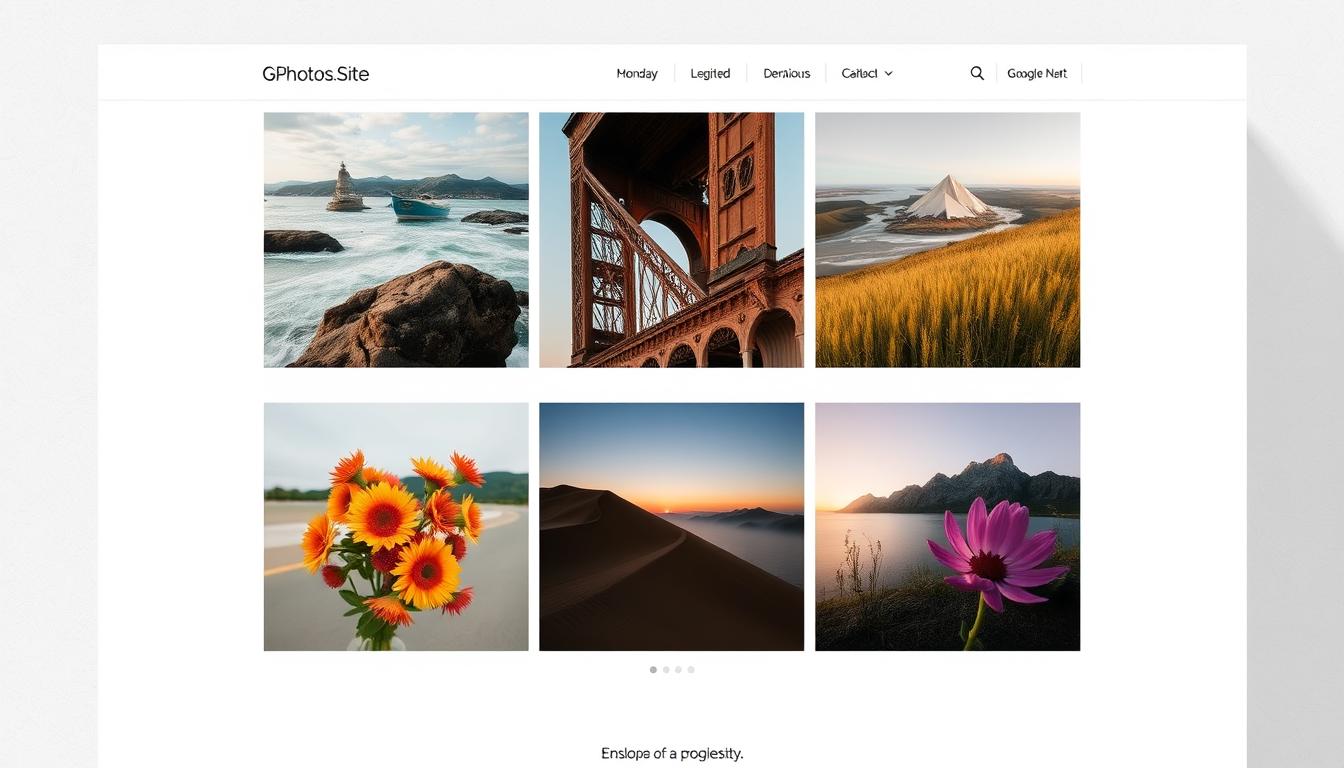
Creating a Website from Google Photos: Tips and Alternatives
Ever thought about turning your Google Photos into a full website? It's a tempting idea to use your photos to create an online space. But is Google Photos the top choice for a professional, customizable site? We'll look into the options, limits, and other ways to use Google Photos for your website.
Google Photos is great for storing and sharing photos. But it might surprise you as a web design tool. Let's dive into tips for making a website from your Google Photos. And find a better option to elevate your online portfolio.
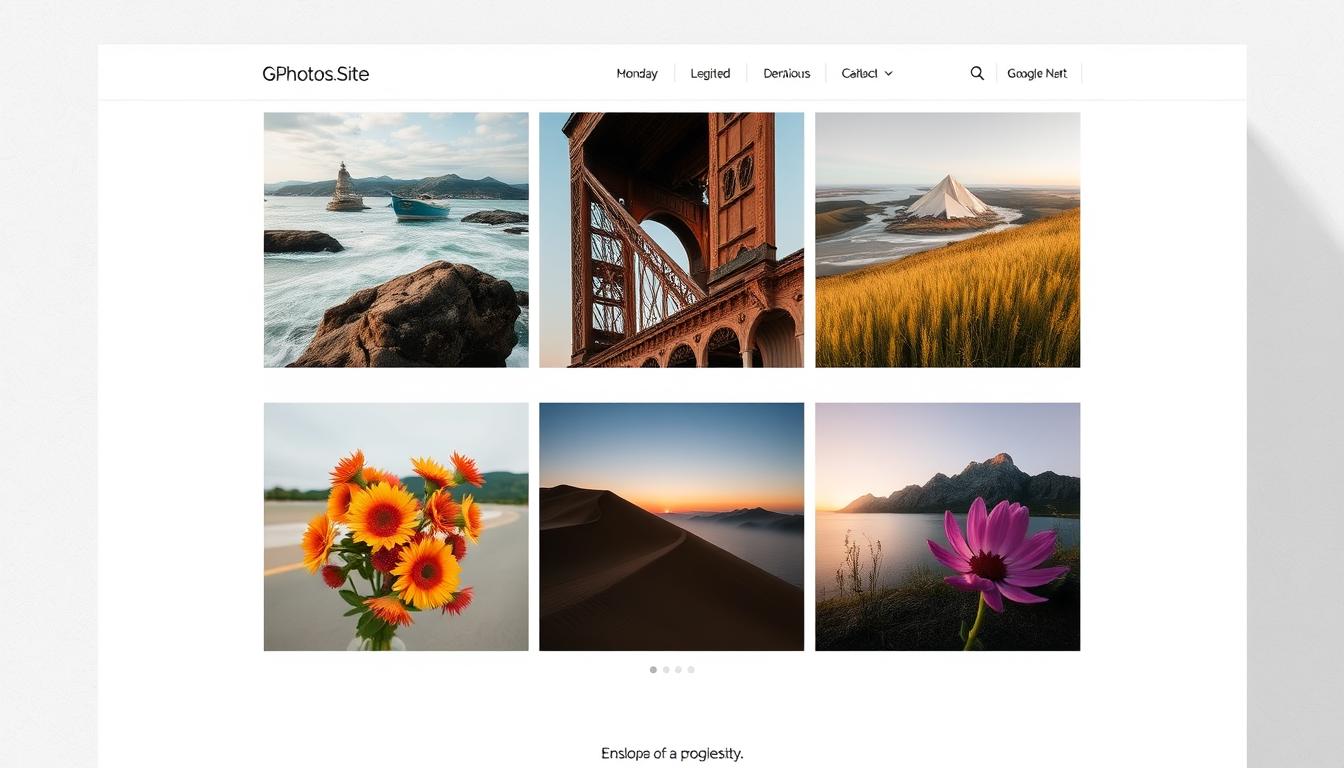
Key Takeaways
- Discover the benefits and challenges of using Google Photos to build a website
- Learn how to set up a basic website using your Google Photos library
- Explore customization options to make your site more visually appealing
- Understand the limitations of Google Photos as a website builder
- Discover a superior alternative, GPhotos.Site, for a more polished photo portfolio
Introduction
Choosing a website platform can feel like a big task. Google Photos is a tool that stands out. It lets you store and organize photos and even turn them into a website. We'll look at why Google Photos is a good choice, its benefits, and what challenges you might face.
Why Use Google Photos to Create a Website
Google Photos is easy to use and accessible. If you have a Google account, you can easily make a website with your photos. This makes building a website simple, without the need for complicated tools.
Google Photos also has features that help with website building. It's great for organizing and sharing photos. Whether you're showing off your photos, sharing family moments, or promoting your business, Google Photos is a great tool.
Overview of the Benefits and Challenges
- Benefits: Easy to use, integrates with Google account, has great photo tools.
- Challenges: Limited design options, design constraints, lacks advanced features.
Using Google Photos for a website is convenient but comes with challenges. The platform's focus on photos might limit design and customization. It also lacks advanced features like e-commerce or complex content management.
We'll explore setting up a website with Google Photos, customizing it, and look at an alternative platform. This alternative might offer more for your website needs.
Setting Up Your Basic Website with Google Photos
Creating your own website with Google Photos is now easier than ever. It's perfect for both professional photographers and those who love capturing life's moments. This guide will help you set up a beautiful online space using the Google Photos website.
Creating an Account and Uploading Your Photos
First, create a Google account if you don't have one. Then, go to the Google Photos website and start uploading your favorite photos. Google Photos makes organizing and storing your photos easy, so they're ready for your website.
Organizing Photos into Website-Ready Albums
To make your Google Photos into a website, group your images into albums. This makes your site look better and helps visitors find what they're looking for. Create albums by theme, event, or project.
Choose and arrange your photos in each album carefully. Think about the composition, lighting, and look to make it striking. How you show your photos can grab your audience's attention.
By following these steps, you'll create a Google Photos website that showcases your work or memories. It's a great way to share your visual content with the world.
Customizing Your Website
Creating a website from your Google Photos gallery is a great way to showcase your visual content. You can also customize your website to make it truly your own. We'll explore basic customization tips and how to embed photo galleries into your site.
Basic Customization Tips
Google Photos offers many customization options. You can choose from different layout templates, adjust the color scheme, and even add your own logo or branding elements. These simple tweaks can make your Google Photos-based website reflect your personal style and preferences.
Embedding Photo Galleries into Your Site
One of the most powerful features of using Google Photos to create a website is the ability to seamlessly integrate your photo galleries. Whether you're showcasing your best travel shots or highlighting your latest creative work, embedding your Google Photos gallery into your website is easy. This allows your visitors to explore your visual content directly on your site, enhancing the overall user experience.
To embed a Google Photos gallery, simply select the desired album or collection, and then copy the provided code snippet. Paste this code into your website's HTML, and your photo gallery will be up and running in no time. The result is a visually stunning and interactive display that showcases your Google Photos in the best possible way.
By leveraging the customization options and gallery integration features of Google Photos, you can create a website from Google Photos that is truly unique and tailored to your brand or personal style. Embrace the flexibility of this platform to bring your visual content to life in a way that captivates your audience.
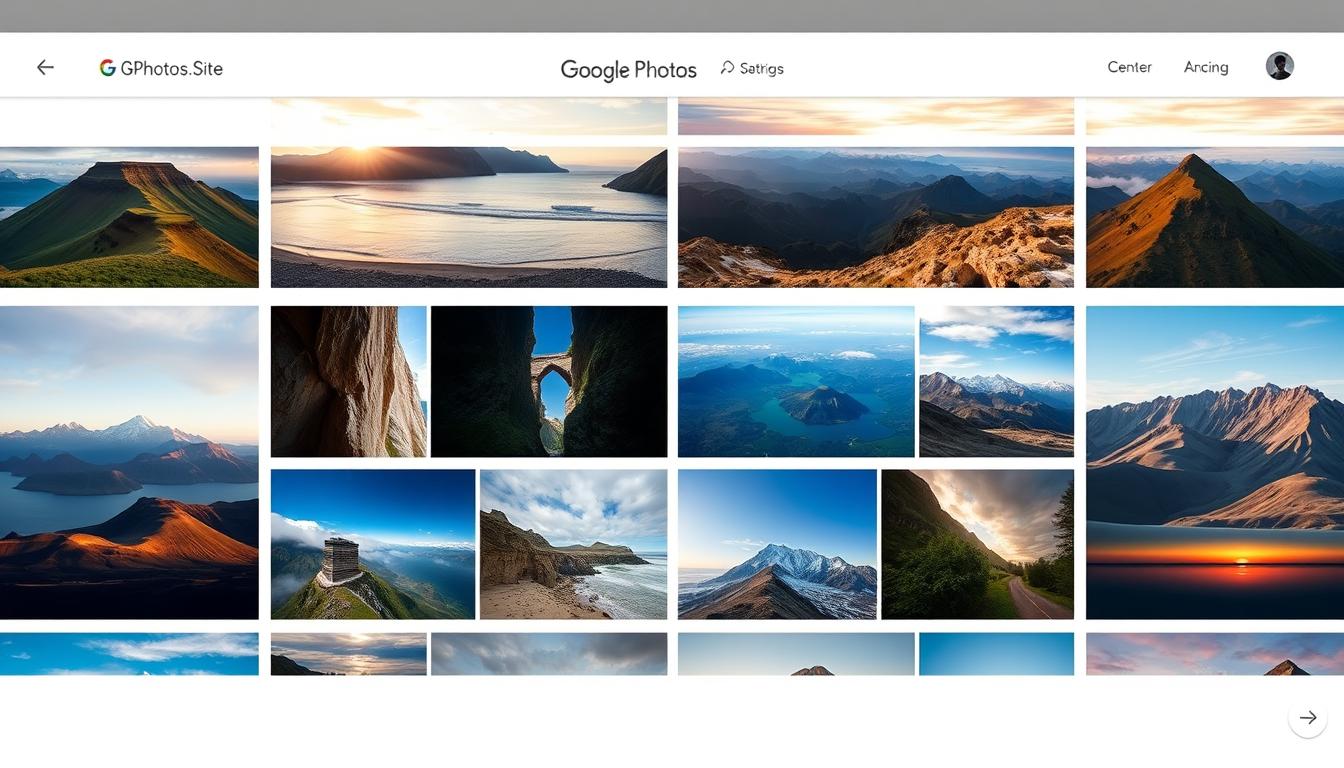
Limitations of Using Google Photos
Google Photos is great for sharing photos, but it has its limits. When you're looking to build a website or share your photos, you should know what it can and can't do. It's important to understand the design limits and missing features of Google Photos.
Design Constraints
Google Photos doesn't offer much in terms of design flexibility. You're stuck with a few templates and limited customization options. This makes it hard to create a website that really shows off your style.
Lack of Advanced Website Features
Google Photos also lacks advanced features you might need. Things like e-commerce, interactive galleries, and complex navigation are not available or are hard to set up. If you need more than just a simple photo-sharing site, Google Photos might not be enough.
Whether to use Google Photos for your website depends on what you need. It's good for quick photo sharing, but for more complex sites, you might want to look elsewhere. There are other platforms that offer more design and feature options.
"The design constraints and lack of advanced features in Google Photos can be a significant limitation for those seeking a more customized and feature-rich website solution."
Introducing GPhotos.Site as a Superior Alternative
Looking for a better way to make a website from your Google Photos? GPhotos.Site is a top choice. It makes creating a website easy, turning your Google Photos into a professional site.
Simplified Website Creation Process
GPhotos.Site's easy three-step process makes website building simple. Just log in, pick your photos, and share your site's URL. No need for coding or tech skills - GPhotos.Site does it all for you.
Professional Layouts and Templates
- GPhotos.Site offers sleek, modern layouts for your create website from Google Photos to look great.
- It has many pre-designed templates for different styles, from simple to bold. This lets you create a Google Photos gallery that shows off your brand or style.
- With a few clicks, you can change your site's look, colors, and fonts to make it yours.
With GPhotos.Site, turning your Google Photos into a professional online space is easy. Say goodbye to website building headaches. Show off your create website from Google Photos with confidence.
How to Create a Portfolio with GPhotos.Site
Making a professional portfolio with Google Photos can seem hard. But GPhotos.Site makes it easy. This platform helps you show off your best work in a beautiful way. Here's how to start and make your portfolio look great.
Step-by-Step Guide to Getting Started
First, sign up for a free account on GPhotos.Site. It works well with your Google Photos account. This makes uploading and organizing your photos simple. After setting up your account, pick the photos you want to include in your portfolio.
- Sign up for a GPhotos.Site account.
- Connect your Google Photos account to GPhotos.Site.
- Choose the images you wish to showcase in your portfolio.
- Arrange your photos into visually appealing galleries.
Customizing Your Portfolio's Look
GPhotos.Site lets you make your portfolio look amazing. Check out the many pre-designed templates and layouts. They're made to show off your work in the best way. Try different colors, fonts, and backgrounds to match your style.
- Browse the selection of professional templates.
- Customize the color palette and typography to match your brand.
- Arrange your photo galleries in a visually striking layout.
- Add captions, descriptions, and titles to your images.
With GPhotos.Site, you can make a Google Photos website that looks great. Improve your online look and share your creativity with the world.
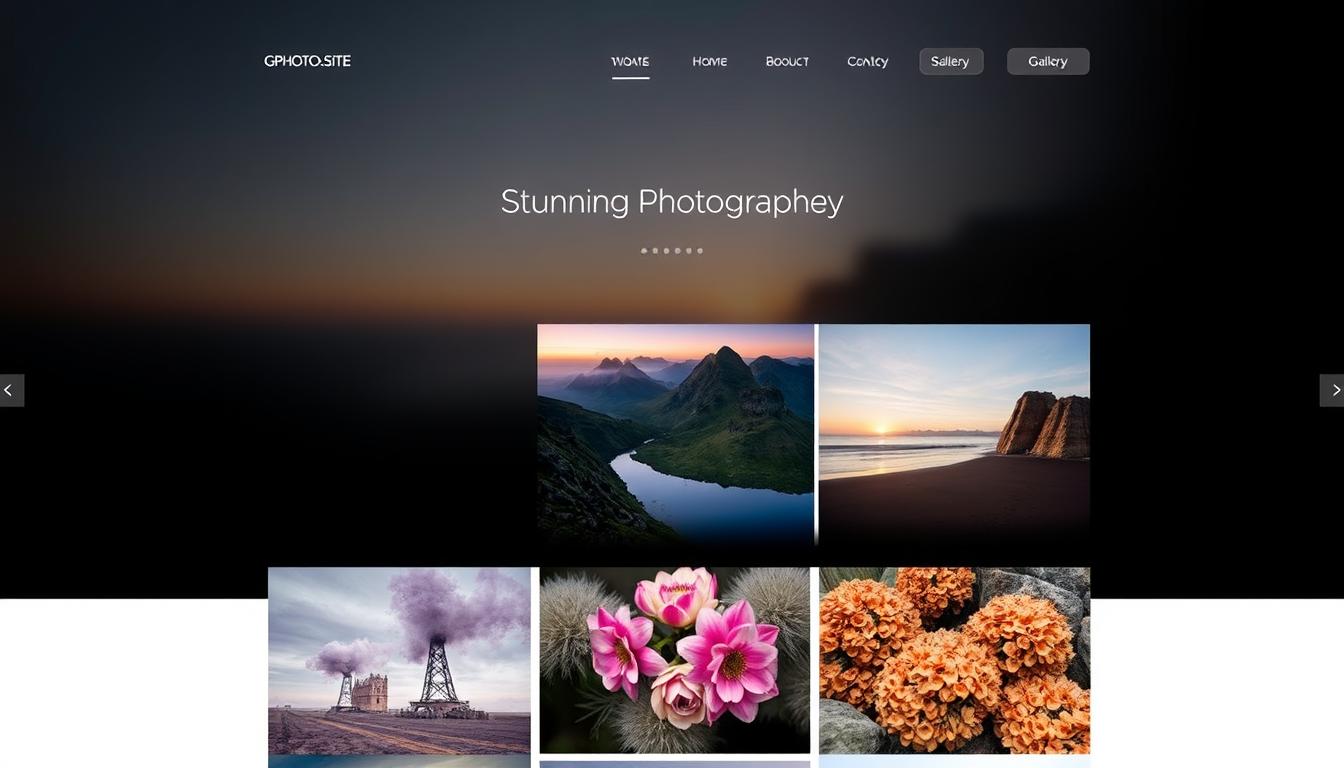
Comparing Google Photos and GPhotos.Site
Creating a website from your Google Photos involves understanding the differences between Google Photos and GPhotos.Site. Google Photos is great for storing and sharing photos. But GPhotos.Site is better for making a professional-looking online photo gallery.
Feature Comparisons
Google Photos is excellent for managing your photo library. But it's not great for building websites. You can make simple photo albums and share them, but there's little room for customization. On the other hand, GPhotos.Site lets you personalize your create website from Google Photos with many features, including:
- Professionally-designed templates and layouts for your Google Photos gallery
- Ability to rearrange and resize image thumbnails to create a visually appealing layout
- Customizable text, colors, and backgrounds to match your brand or personal style
- Integration of advanced features like lightboxes, slideshows, and social sharing buttons
Use Case Scenarios
For those who just want to share photos with friends and family, Google Photos might be enough. But if you're a photographer, artist, or small business owner, GPhotos.Site is a better choice. It offers more customization and advanced features for a stunning online create website from Google Photos portfolio or gallery.
"GPhotos.Site strikes the perfect balance between simplicity and professional-grade features, making it the go-to choice for anyone seeking to create a visually appealing and engaging photo-based website."
Choosing between Google Photos and GPhotos.Site depends on your needs and how much customization you want for your online Google Photos gallery. Knowing the differences helps you make the best choice for your goals and preferences.
Tips for a Polished Photo Website
Creating a stunning and easy-to-use photo website is key today. Whether you use Google Photos or GPhotos.Site, focus on keeping your look consistent. Also, use clear titles and tags.
Maintaining Consistent Visual Themes
Consistency is crucial for a great photo website. Make sure your Google Photos website or portfolio looks cohesive. This means the same design, colors, and fonts throughout. It makes your site look professional and easy to use.
Using Descriptive Titles and Tags
It's not just about looks. Your how to share Google Photos site needs good titles and tags too. Use clear, keyword-rich titles that match your photos. Also, add relevant tags so people can find what they're looking for easily.
By following these tips, you can make your photo website stand out. It will grab your audience's attention and leave a strong impression. A well-done website is essential for showing off your talent and connecting with others.
"The quality of your photos is just as important as the quality of your website."
Conclusion
Creating a website with Google Photos is easy but has its limits. Luckily, GPhotos.Site offers a better way to make a professional portfolio. It's easy to use and helps you showcase your work well.
Summary of Best Practices
Remember a few important tips. Keep your website's look consistent. Use clear titles and tags. And use GPhotos.Site's advanced features to make your site stand out.
Encouragement to Use GPhotos.Site for a Complete Portfolio Experience
Ready to improve your online portfolio? Check out GPhotos.Site. It's easy to use, has great layouts, and lots of tools. You can make a website that really shows off your creative work. Start using your Google Photos library to boost your online presence now.
FAQ
How do I create a website from my Google Photos?
You can make a simple website with Google Photos. First, create a Google Photos account and upload your photos. Then, organize them into albums for your website pages.
Google Photos makes it easy to share these albums as a website.
What are the benefits and challenges of using Google Photos to create a website?
Google Photos is easy to use and connects to your Google account. But, it has limited design options and customization compared to other website builders.
How do I customize my Google Photos website?
Google Photos lets you change your photo gallery's layout and theme. You can also add your galleries to other websites or blogs for a seamless look.
What are the limitations of using Google Photos as a website platform?
Google Photos has design limits and lacks advanced features. It also offers less control over your site's look and function. For more options, consider other platforms.
What is GPhotos.Site, and how does it compare to Google Photos for creating a website?
GPhotos.Site is a platform for creating photo websites. It's simpler and more professional than Google Photos. It offers more layout options, templates, and customization for a polished site.
How can I create a portfolio website using GPhotos.Site?
GPhotos.Site makes creating a portfolio easy. Sign up, pick your photos, and choose a template. Customize the site to fit your style. It handles the tech so you can focus on your work.
What tips can I follow to create a polished photo website?
For a professional photo website, keep a consistent look and use clear image titles and tags. Optimize your photos for the web. These steps will make your site look great.
Subscribe to our newsletter
Get our latest posts straight to your inbox.
Share your photography with the world today
Get a beautiful website to present your work.
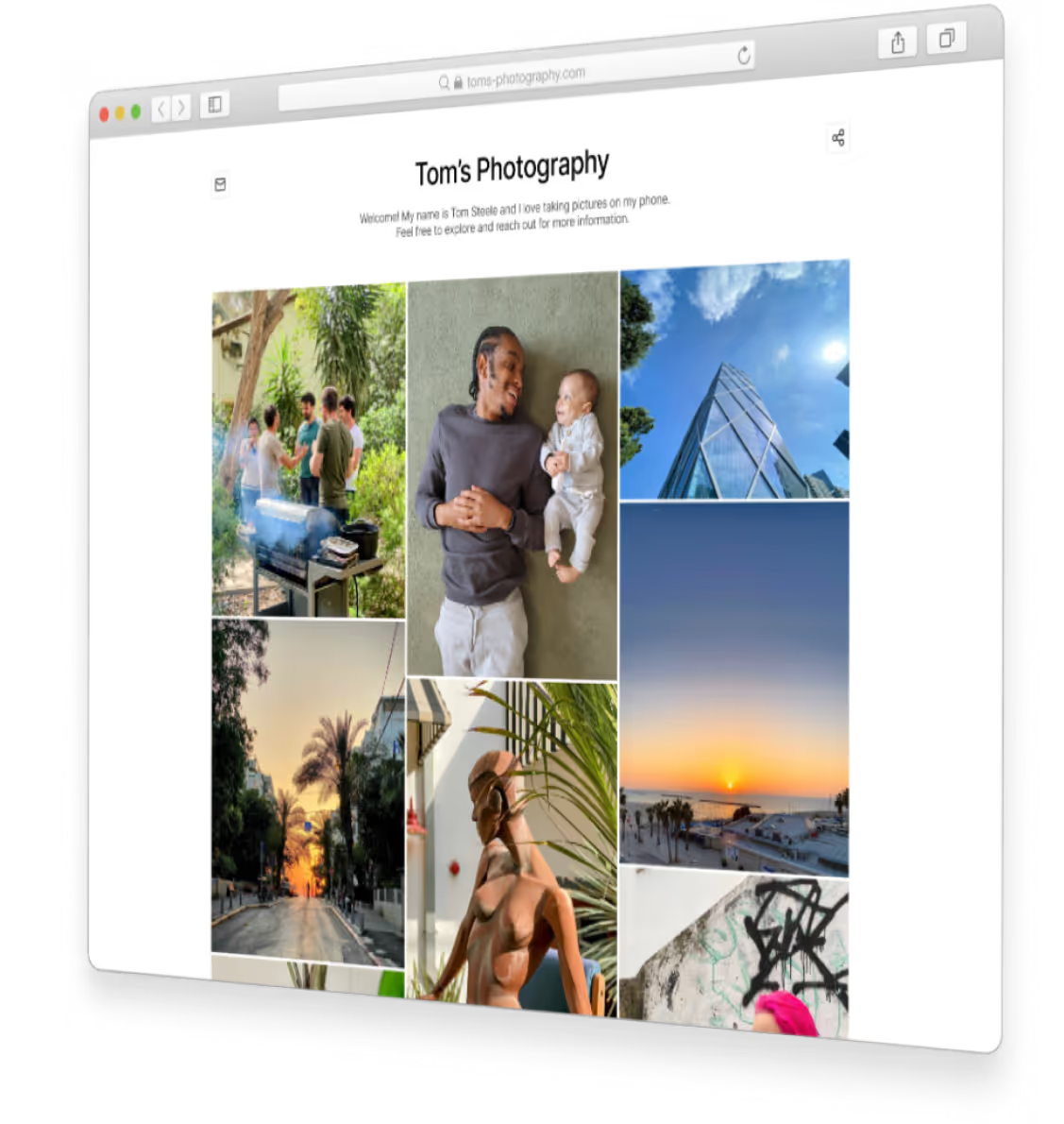
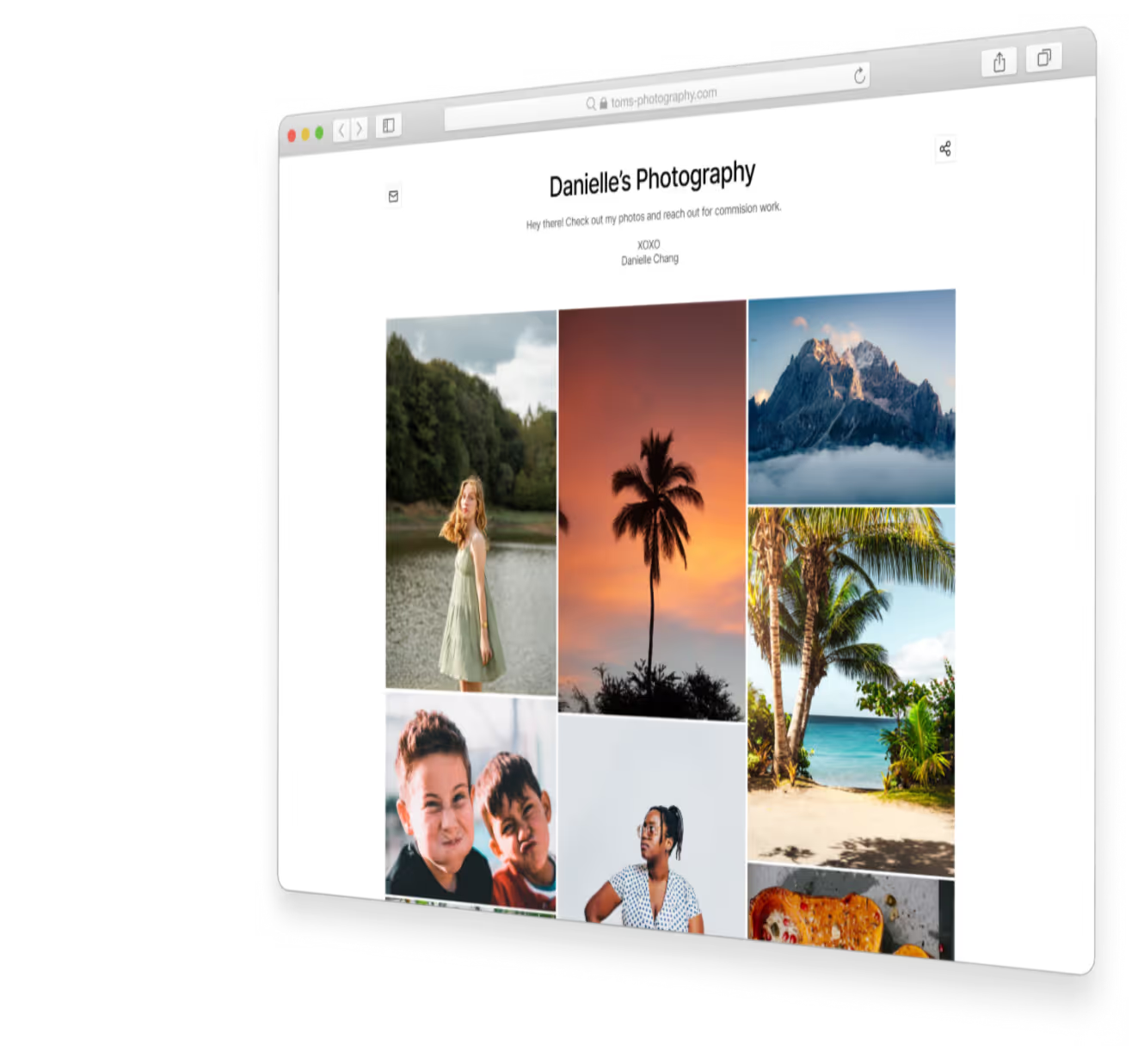
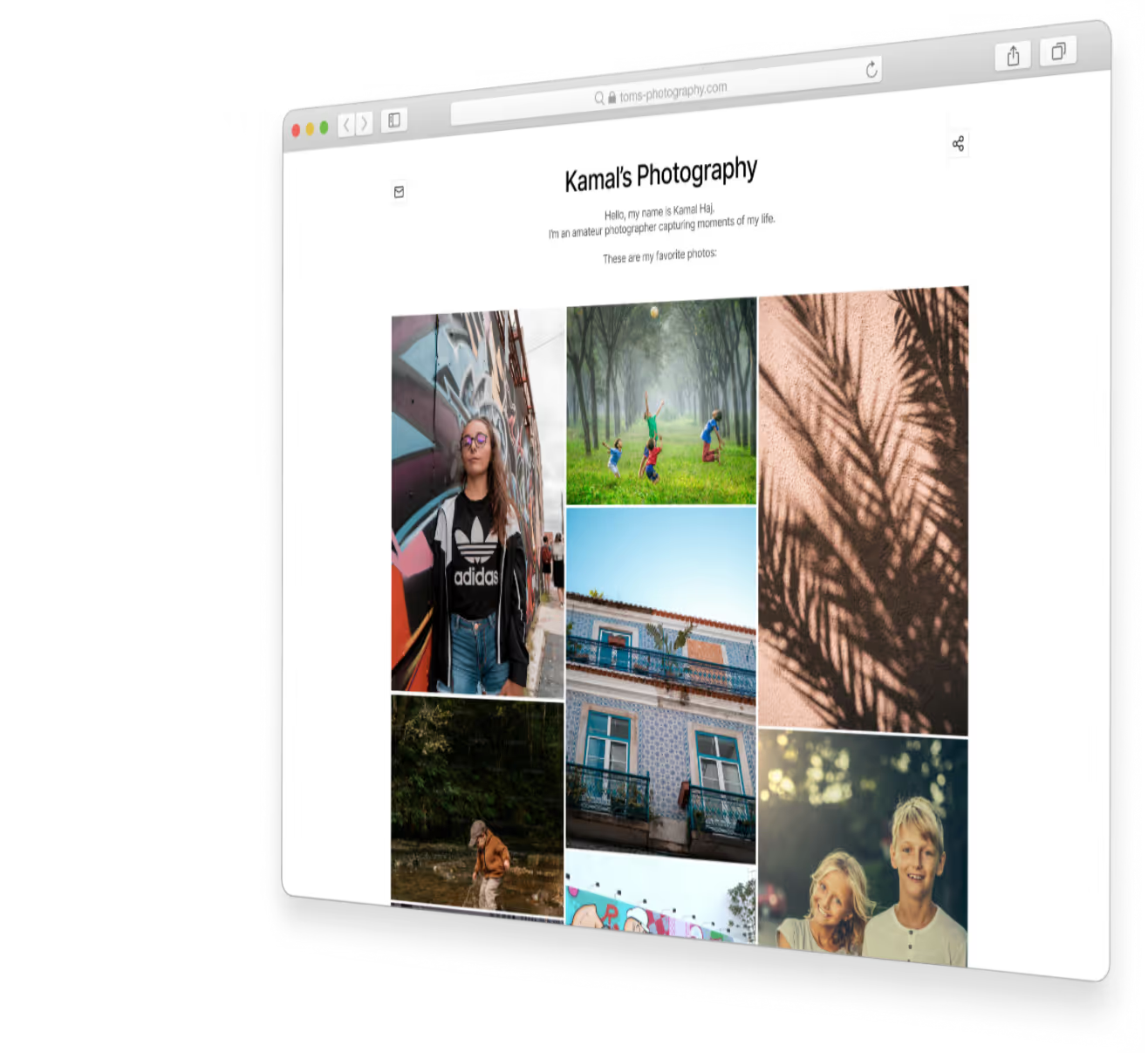

.jpeg)


