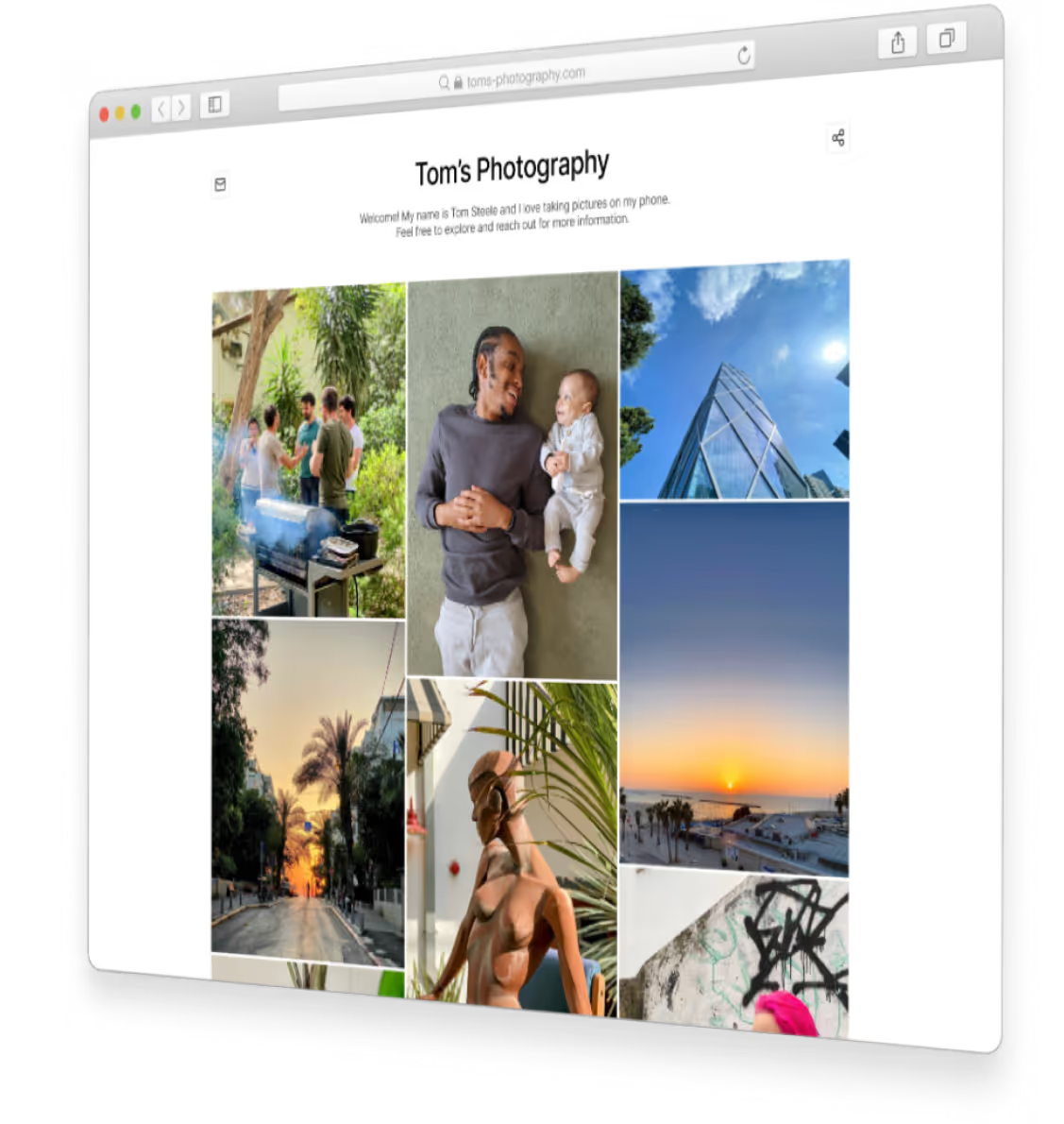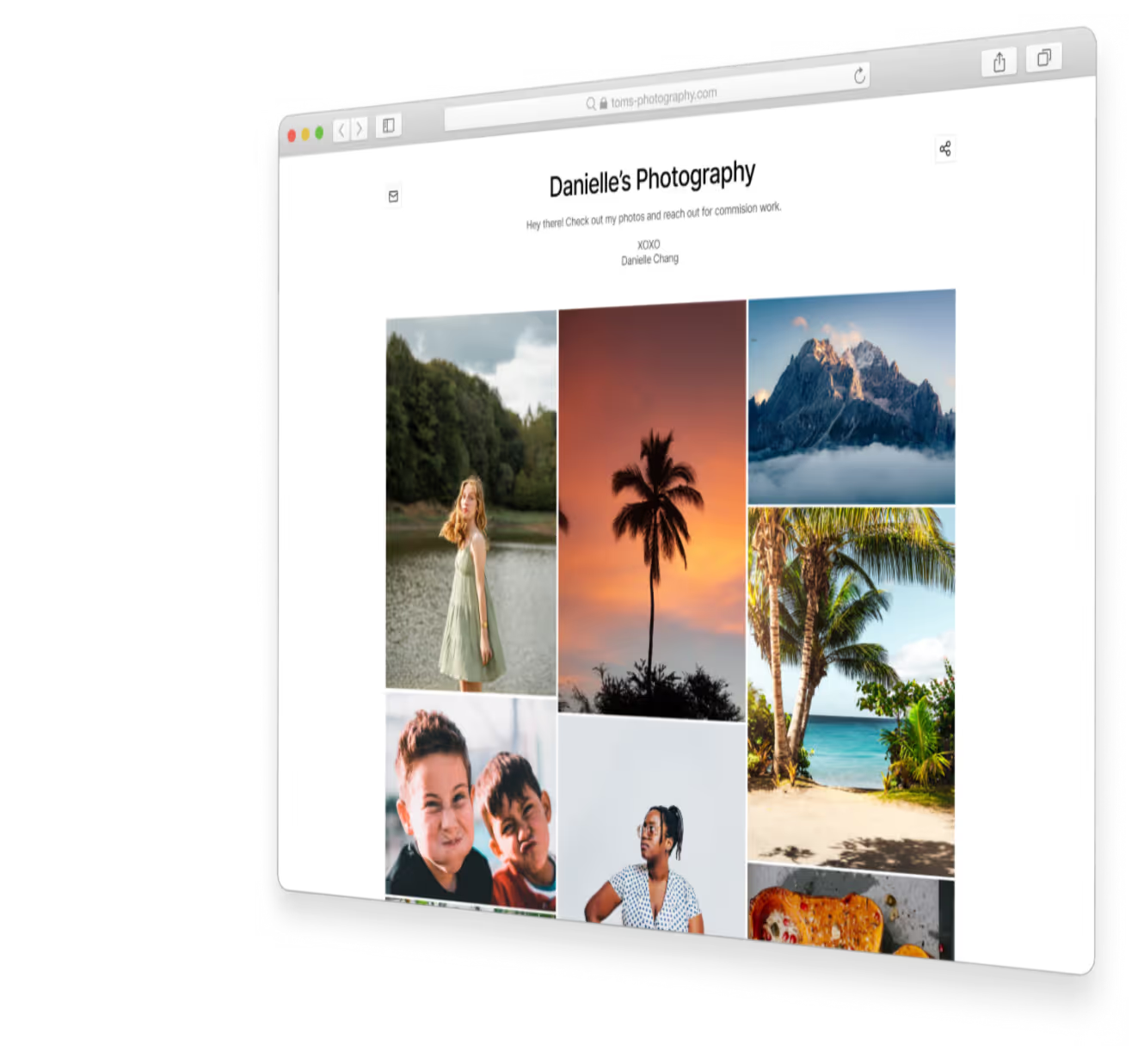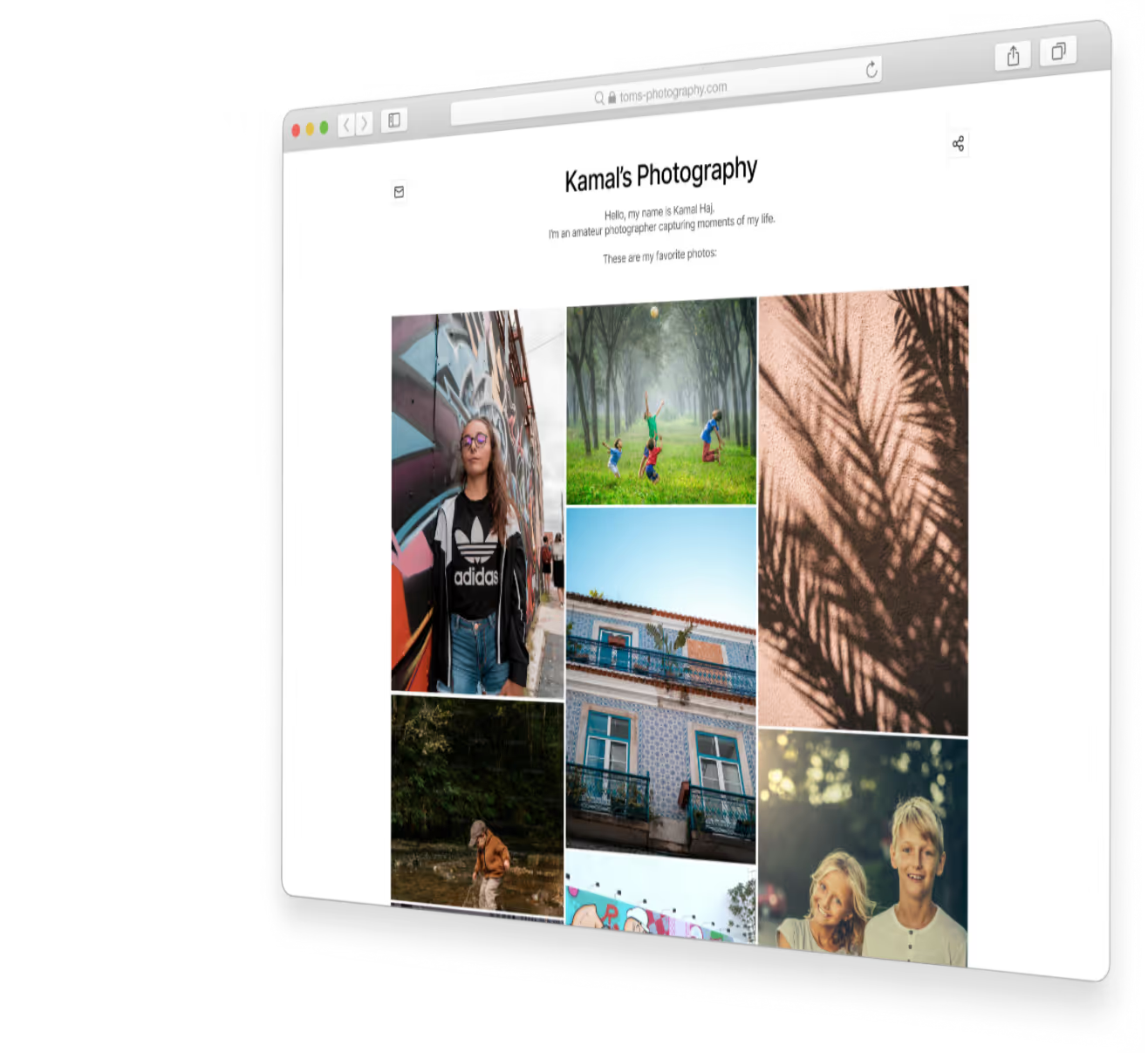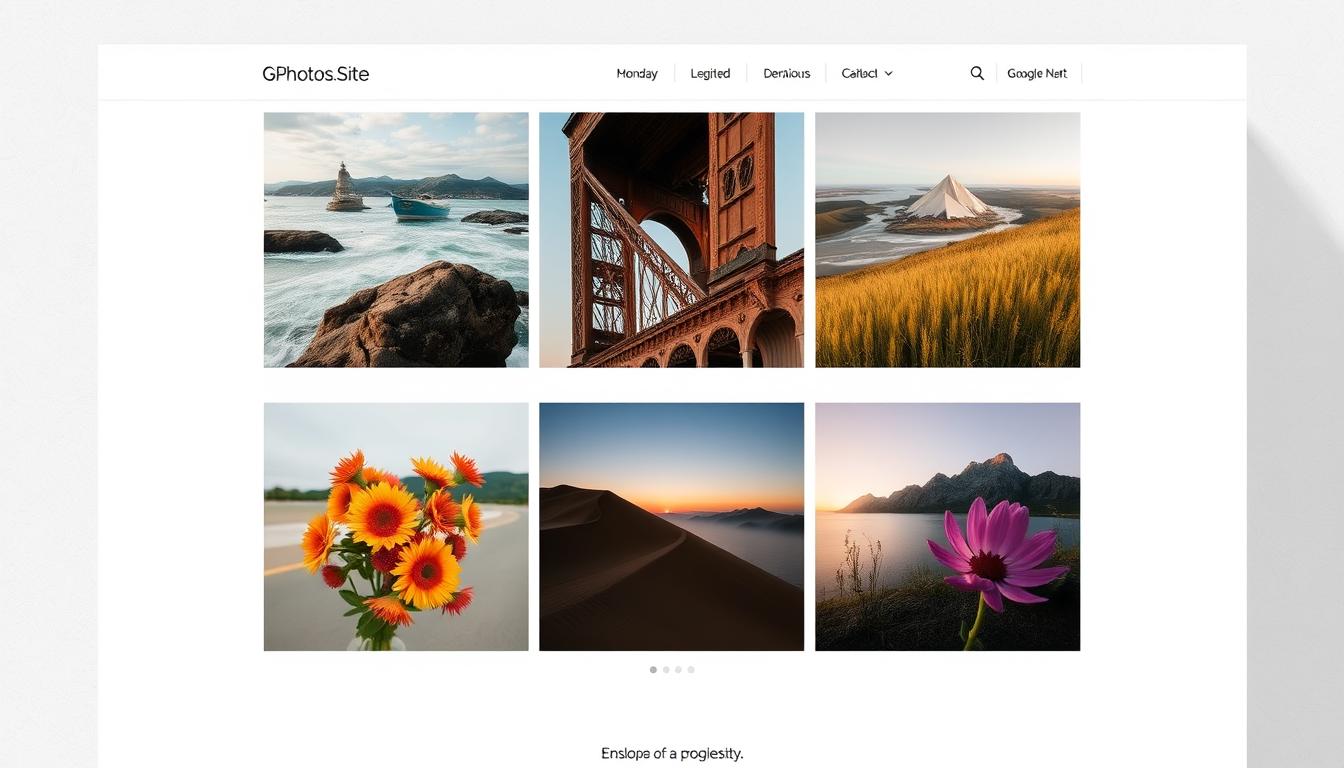How to Embed Google Photos in Your Website

How to Embed Google Photos in Your Website
Are you looking for a simple way to show off your photos on your website? Google Photos is the answer. It can make your website look amazing and grab your audience's attention. But, you might wonder, how can you use Google Photos to make your website more visually appealing?
This guide will show you how to add Google Photos to your website. You'll learn about the benefits and best practices. You'll see how Google Photos can make your website stand out. Let's start and see how Google Photos can enhance your online space.

Key Takeaways
- Discover the simplicity of embedding Google Photos on your website
- Explore the cost-effective and accessibility advantages of using Google Photos
- Learn how to organize and prepare your Google Photos for seamless integration
- Uncover step-by-step guides for embedding single photos and entire albums
- Leverage customization options to tailor your photo displays to your brand
- Enhance your photo embeds with the user-friendly GPhotos.Site platform
- Troubleshoot common issues and maintain top-notch image quality
Introduction
Making your website engaging and visually appealing is key today. Visuals grab your audience's attention and improve their experience. Embedding a Google Photos gallery on your site lets you share high-quality images that tell your brand's story.
Importance of Visual Content in Websites
Research shows that visuals draw in website visitors. In fact, posts with images get 94% more views than those without. Adding a Google Photos gallery to your site makes your products, services, or brand look amazing. This builds a stronger connection with your audience.
Overview of Embedding Google Photos
- Easily integrate high-quality photos from your Google Photos library into your website.
- Provide an accessible and cost-effective solution for adding visuals to your online presence.
- Leverage the power of Google's secure and reliable photo storage to enhance your website's content.
We'll explore the benefits of using Google Photos for embedding, how to prepare and embed your photos, and customization options. These ensure your website looks great and matches your brand.
Benefits of Using Google Photos for Embedding
Using Google Photos on your website has many benefits. It's more accessible and cost-effective than other photo hosting methods. Plus, it ensures your images look great on any device.
Accessibility and Cost Efficiency
Google Photos is used by billions of people around the world. Embedding it on your site lets you reach a huge audience easily. It also offers lots of free storage, saving you money on hosting costs.
High-Quality Image Display
Google Photos is great for showing off your images. It uses smart technology to make sure your photos look sharp, no matter the screen size. This makes your website more engaging for visitors.
With Google Photos, you can make your website more visually appealing. It offers both cost savings and top-notch image quality. This makes it a smart choice for anyone looking to enhance their online presence.
Preparing Your Google Photos for Embedding
Before you can embed your Google Photos on your website, make sure they're organized and have the right privacy settings. A few simple steps can make embedding easier and enhance your Google Photos gallery.
Organizing Photos into Albums
Organizing your Google Photos into albums is essential for easy embedding. Group your photos by topic, event, or any other meaningful categories. This makes it simple to select and embed specific albums, not a huge collection of photos.
- Create albums for different categories or themes on your website
- Arrange your photos within each album for a cohesive visual experience
- Consider using descriptive album titles to help users find the right content
Adjusting Photo Privacy Settings
Then, check the privacy settings for the Google Photos you want to embed. Your Google Photos are private by default. You need to change the settings to allow public embedding on your website. This lets your visitors view and interact with the Google Photos gallery without restrictions.
- Open the Google Photos album you want to embed
- Click on the "Share" button and select "Get shareable link"
- Ensure the privacy setting is set to "Anyone with the link can view"
- Copy the generated link, as you'll need it for the embedding process
By organizing your photos into albums and adjusting privacy settings, you're ready to embed Google Photos on your website.

Step-by-Step Guide to Embedding Google Photos
Adding Google Photos to your website is easy and can make your site look better. You can share a single photo or a whole album. This guide will help you do it step by step.
Embedding a Single Photo
To add a single photo from Google Photos, just follow these steps:
- Open the Google Photos app or go to photos.google.com and find the photo you want.
- Click on the photo, then the "Share" button.
- Choose "Embed" to get a code.
- Copy the code and paste it on your website where you want the photo.
Now, your website will show the Google Photos image. Your visitors will love the high-quality photo.
Embedding an Album
To add an album from Google Photos to your website, follow these steps:
- Go to the Google Photos app or website and find the album you want.
- Click "Share" and then "Embed."
- Copy the HTML code given, which shows the album.
- Paste the code where you want the album on your website.
The Google Photos album will now be on your website. Your visitors can easily look through the photos.
Embedding Google Photos on your website is easy and fast. It helps you show off your photos and make your website more appealing.
Customization Options for Embeds
Embedding Google Photos on your website doesn't have to be the same for everyone. There are many ways to make your Google Photos gallery or album embed stand out. You can choose from various customization options to create a unique and eye-catching display.
Basic Customization Techniques
You can change the size, layout, and look of your embedded Google Photos. Adjust the width and height to fit your website's design. You can also pick from different layouts and colors to match your site's style.
Using Third-Party Tools for More Features
For more advanced customization, third-party tools offer extra features. These tools let you add captions, create slideshows, and even share photos on social media right from your embed. These features can make your embedded photos more engaging and interactive for your visitors.
Whether you choose basic or advanced customization, tailoring your Google Photos embeds can greatly enhance your website. Explore the different options available and find the best fit for your site.
"Customizing your Google Photos embeds is a great way to make them truly your own and to enhance the user experience on your website."
Enhancing Embeds with GPhotos.Site
Adding Google Photos to your website is now easier than ever with GPhotos.Site. This platform makes embedding Google Photos simple. You can create beautiful photo galleries that fit right into your website.
How GPhotos.Site Simplifies Embedding
With GPhotos.Site, embedding Google Photos is easy. The platform has a simple interface that walks you through the steps. It's perfect for showing off a single photo or an entire album.
Additional Features GPhotos.Site Offers
GPhotos.Site does more than just embed photos. It also offers features to enhance your Google Photos on website experience:
- Customization Options: Customize your photo galleries with different layouts, colors, and styles to match your website.
- Responsive Design: Your photos will look great on any device, thanks to automatic resizing.
- Lightweight and Fast: GPhotos.Site loads quickly, ensuring fast performance for your Google Photos.
- Social Sharing: Let your visitors share your photo galleries on social media easily.
GPhotos.Site boosts your website's look and gives your visitors a great experience. It also makes embedding Google Photos simple.

"GPhotos.Site has been a game-changer for my website. The ease of use and the impressive range of features have allowed me to create photo galleries that truly showcase my work."
Troubleshooting Common Issues
Embedding Google Photos into your website can really boost its look and feel. But, you might run into some common problems. Let's look at some easy fixes to make sure your Google Photos gallery works perfectly.
Resolving Display Problems
Having trouble with your embedded Google Photos? Images not showing up or the gallery not loading? There are a few things you can check. First, make sure the embed code is right and doesn't have any mistakes. Also, check that the privacy settings for your Google Photos album or images are set to "Public". This lets you embed them successfully.
Ensuring Compatibility Across Devices
It's key to make sure your Google Photos gallery looks good on all devices and screen sizes. Use responsive design or tools like GPhotos.Site for mobile-friendly embeds. This ensures everyone has a great experience, no matter what device they're using.
By tackling these common problems and being proactive, you can easily add your Google Photos gallery to your website. This gives your visitors a beautiful and easy-to-use experience.
Best Practices for Embedded Photos
When you embed Google Photos on your website, make sure images are fast and look great. Follow these tips to make your site visually appealing without slowing it down.
Optimizing Image Sizes for Web Speed
Fast-loading web pages are key. Big, detailed photos can slow your site down. This can make users leave quickly. Here's how to avoid this:
- Use tools like TinyPNG or Squoosh to make images smaller without losing quality.
- Employ responsive images with the
srcsetattribute to match the user's screen size. - Google Photos can help you get high-quality, small images for your site.
Maintaining High Image Quality
It's important to keep your images looking sharp while keeping your site fast. Here's how to do it:
- Pick your best photos to show on your site.
- Choose the right file format for each image to keep quality high.
- Use tools like GPhotos.Site for extra features like captions and hover effects.
"Embedding high-quality, optimized Google Photos on your website can create a visually stunning and engaging user experience for your visitors."
By following these tips, you can make your website more visually appealing. This will keep your site fast and your users happy.
Conclusion
Embedding Google Photos on your website brings many benefits. It's cost-effective and offers high-quality images. Plus, it makes your photos more accessible than ever.
With tools like GPhotos.Site, adding your photo galleries is easy. This boosts your website's look and makes it more fun for visitors.
Recap of Key Benefits
Embedding Google Photos has several advantages. It makes adding images seamless and saves on hosting costs. You can also show off your photos in a stylish way.
It's easy to organize your photos and manage albums. Plus, your website looks great on any device.
Final Tips and Encouragement to Use GPhotos.Site
When you embed embed Google Photos on your site, optimize your images for speed. Keep the quality high and use customization options to make your Google Photos gallery unique.
For a simple and effective solution, try GPhotos.Site. It has features to make embedding easy and improve your photo displays. With GPhotos.Site, you can make galleries, add captions, and even use lightbox effects easily.
Use embedded Google Photos to make your website stand out. It's a powerful way to showcase your visual content and make a big impact.
FAQ
How do I embed a single Google Photo into my website?
To embed a single Google Photo, follow these steps: 1. Open the photo in Google Photos. 2. Click on the "Share" button and select "Embed photo". 3. Copy the provided HTML code. 4. Paste the code into your website's HTML.
Can I embed an entire Google Photos album on my website?
Yes, you can embed a complete Google Photos album on your website. 1. Go to the album you want to embed. 2. Click on the "Share" button and select "Embed album". 3. Copy the provided HTML code. 4. Paste the code into your website's HTML.
How can I customize the appearance of the embedded Google Photos?
You can customize the appearance of embedded Google Photos in several ways: 1. Adjust the size of the photos by modifying the width and height attributes in the HTML code. 2. Use CSS to apply your own styles, such as borders, spacing, and background colors. 3. Explore third-party tools like GPhotos.Site that offer advanced customization options.
What are the benefits of using Google Photos for embedding images on my website?
Embedding Google Photos on your website offers several benefits: 1. Accessibility - Google Photos is widely accessible and easy to use. 2. Cost-effectiveness - Google Photos is a free service, making it a budget-friendly option. 3. High-quality image display - Google Photos provides crisp, high-resolution images that can enhance your website's visual appeal.
How do I ensure my embedded Google Photos look great on all devices?
To ensure your embedded Google Photos display properly across different devices, follow these tips: 1. Optimize the image sizes for web performance. 2. Use responsive design techniques to ensure the photos adapt to different screen sizes. 3. Test your website on various devices to identify and address any compatibility issues.
What are some common issues I might face when embedding Google Photos, and how can I troubleshoot them?
Some common issues you may encounter when embedding Google Photos include display problems and compatibility across devices. To troubleshoot these issues, try the following: 1. Verify the HTML code is properly formatted and the image URLs are correct. 2. Check for any CSS conflicts that may be affecting the photo display. 3. Ensure the photos are set to the appropriate privacy settings in Google Photos.
How can I use GPhotos.Site to simplify the process of embedding Google Photos?
GPhotos.Site is a user-friendly platform that streamlines the process of embedding Google Photos. With GPhotos.Site, you can: 1. Easily create and customize photo galleries from your Google Photos. 2. Generate the necessary HTML code for embedding the galleries on your website. 3. Enjoy additional features like slideshows, lightboxes, and mobile-responsive designs.
Subscribe to our newsletter
Get our latest posts straight to your inbox.
Share your photography with the world today
Get a beautiful website to present your work.